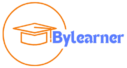WPS Office: Your All-in-One Office Suite
Overview
WPS Office, developed by Kingsoft Office Software, is a versatile office suite designed to meet the needs of individuals, businesses, and educational institutions. With its comprehensive set of tools, WPS Office aims to provide a cost-effective alternative to traditional office software while offering enhanced features and cross-platform compatibility.

Table of Contents
Key Features
- Word Processor (Writer):
- Document Creation: Use Writer to create and edit text documents. It supports various formats, including DOCX, DOC, RTF, and ODT.
- Formatting Tools: Customize fonts, styles, alignment, and spacing.
- Collaboration: Real-time collaboration with others on the same document.
- Templates: Access built-in templates for resumes, letters, reports, and more.
- Spreadsheet (Spreadsheets):
- Excel-Compatible: Create and manipulate spreadsheets similar to Microsoft Excel.
- Formulas and Functions: Use predefined functions or create custom ones.
- Data Analysis: Perform calculations, charts, and pivot tables.
- Conditional Formatting: Highlight cells based on specific conditions.
- Presentation (Presentation):
- Slide Design: Craft visually appealing presentations.
- Transitions and Animations: Add effects to slides.
- Presenter Mode: Deliver presentations confidently.
- Collaboration: Collaborate on presentations with others.
- PDF Tools:
- PDF Editing: Edit text, images, and annotations in PDF files.
- PDF Conversion: Convert PDFs to Word, Excel, or other formats.
- PDF Annotation: Add comments, highlights, and shapes.
- Templates and Clipart:
- Thousands of Templates: Choose from a wide range of templates for different purposes.
- Clipart Library: Access clipart images to enhance your documents.
- Cloud Integration:
- WPS Cloud: Store and sync documents across devices.
- File Sharing: Share files with others via links.
- Privacy and Security:
- No Ads or Tracking: Enjoy an ad-free experience.
- Document Encryption: Protect sensitive files.
- Offline Mode: Work without an internet connection.
- Cross-Platform Compatibility:
- Windows, macOS, Linux: Available on multiple operating systems.
- Mobile Apps: Use WPS Office on Android and iOS devices.
- AI-Powered Features:
- Grammar Check: Detect and correct grammar errors.
- File Recovery: Retrieve unsaved documents.
- Document Insights: AI-driven suggestions for improvement.
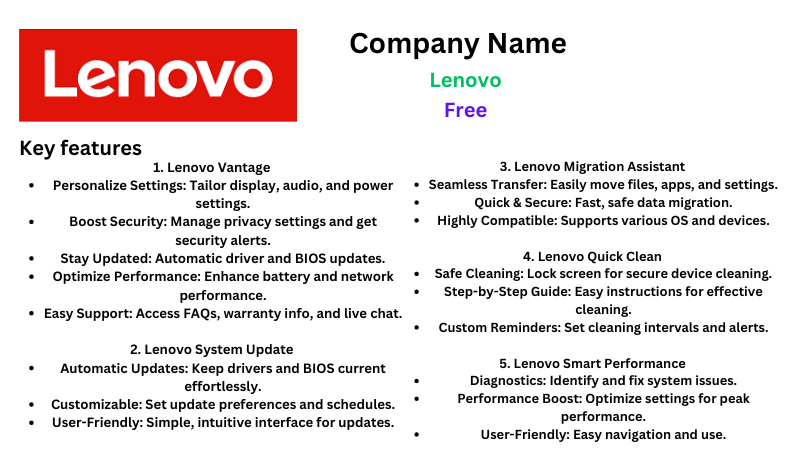
Plans and Pricing
Free Version:
- Features: Basic office suite functionality including Writer (word processor), Presentation (similar to PowerPoint), and Spreadsheets (similar to Excel).
- Platforms: Available for Windows, macOS, Linux, Android, and iOS.
- Price: Free with ads and some limitations on advanced features.
WPS Office Premium:
- Features: Includes all features of the free version plus additional benefits such as PDF editing, advanced formatting tools, templates, and priority support.
- Platforms: Same availability as the free version.
- Price: Typically around $29.99 per year (prices may vary based on region and promotions).
- Additional Benefits: Ad-free experience, 1G cloud storage on WPS Cloud, and more customization options.
WPS Office Professional:
- Features: Comprehensive office suite with all Premium features plus more advanced capabilities for business users, such as mail merge, document tracking, and additional templates.
- Platforms: Available for Windows and macOS.
- Price: Approximately $79.99 per year (again, prices can vary).
- Additional Benefits: Includes all Premium benefits plus enhanced document security features and compatibility with Microsoft Office file formats.
Enterprise Solutions:
- Features: Tailored solutions for large organizations with features like centralized management, collaboration tools, and extensive technical support.
- Price: Custom pricing based on the organization’s size and specific requirements.
- Platforms: Suitable for Windows and macOS environments.
Educational and Government Licenses:
- Features: Special licensing options for educational institutions and government organizations, often with discounts and volume pricing.
- Platforms: Available for Windows, macOS, and sometimes Linux.
- Price: Discounted rates compared to individual or business licenses, with flexibility depending on the scale of deployment.
Additional Features
- Cross-Platform Efficiency: WPS Office seamlessly integrates with other office productivity apps and supports a wide range of file extensions. It works well alongside Microsoft Office, allowing you to utilize Word, Excel, and PowerPoint files1.
- Rich Template Bank: WPS Office offers an extensive collection of templates for various purposes, including CVs, business proposals, and reports. The 2023 version has even more templates to choose from1.
- WPS PDF Enhancements:
- Signature Verification: You can now write and verify signatures within PDF files.
- Insert Stamps, Video, and Audio: Add stamps, videos, and audio elements to your PDF documents.
- WPS Sheets Improvements:
- Direct Image Insertion: Easily insert images and files directly into tables by pasting them.
- WPS Slides Enhancements:
- New Transition Effects: Enjoy new transition effects like Peel Off, Page Curl, and Doors for more engaging presentations.
User Interface
- Modern Design: Intuitive user interface with customizable toolbars, themes, and settings to personalize the workspace.
- Accessibility: Support for multiple languages and accessibility features, ensuring inclusivity for global users.
- Ease of Use: Simplified navigation and user-friendly interface designed to enhance productivity and user experience.
User Guide
- Installation: Step-by-step instructions for installing WPS Office on Windows, macOS, Linux, Android, and iOS platforms.
- Getting Started: Overview of key features and basic usage tips to help new users navigate the office suite effectively.
- Advanced Features: Detailed guides on utilizing advanced functionalities such as data analysis in Spreadsheets or multimedia integration in Presentations.
Technical Specifications
- Platform Compatibility: Compatible with Windows 10/8/7, macOS 10.13 or later, Linux distributions, Android 5.0 and above, iOS 12.0 and later.
- File Formats: Supports DOC, DOCX, XLS, XLSX, PPT, PPTX, PDF, and more, ensuring seamless compatibility with other office suites.
- Hardware Requirements: Minimal hardware specifications for optimal performance, making it accessible on a wide range of devices.
Case Studies and Testimonials
- Case Studies: Real-world examples of businesses and educational institutions leveraging WPS Office to improve productivity and streamline workflows.
- Testimonials: User feedback highlighting positive experiences with specific features or customer support, emphasizing reliability and performance.
Conclusion
WPS Office stands out as a comprehensive office suite that combines affordability, functionality, and ease of use. Whether you’re a student, professional, or business owner, WPS Office provides the tools necessary to create, edit, and collaborate on documents effectively across multiple platforms.
read another
How to Customize Shopify Theme Without Coding
The Ultimate Guide to Web.com Website Builder: A Comprehensive Review
How to Recover Lost or Unsaved Documents Using WPS Office’s Built-In Recovery Features
FAQs
- How do I create a new document in the WPS Office?
To create a new document, open WPS Writer (the word processing application), click on “File,” and then select “New.”
- Can I collaborate with others on a document in WPS Office?
Yes! WPS Office supports real-time collaboration. You can share a document with others, and they can edit it simultaneously.
- What file formats does WPS Office support? WPS Office can handle various formats, including DOCX, XLSX, PPTX, PDF, and more. It’s compatible with Microsoft Office files.
- How do I change the default font in WPS Writer?
Go to “Home” > “Font” and choose your preferred font. You can also set it as the default font for new documents.
- Is there a mobile version of WPS Office?
Yes! WPS Office has mobile apps for Android and iOS devices. You can create, edit, and view documents on the go.
- Can I password-protect my documents?
Absolutely! Click on “File” > “Info” > “Protect Document” to set a password for your file.
- How do I insert page numbers in WPS Writer?
Navigate to “Insert” > “Page Number” and choose the desired format for page numbering.
- What’s the difference between WPS Office Free and WPS Office Premium?
WPS Office Free is the basic version, while WPS Office Premium offers additional features like cloud storage, no ads, and priority support.
- How do I convert a PDF to an editable document in WPS Office?
Open WPS Writer, click on “File,” select “PDF to Word,” and follow the prompts to convert your PDF.
- Where can I find templates in the WPS Office?
Explore the “Templates” section within each application (Writer, Spreadsheets, and Presentation) to access pre-designed templates.